| Author |
 Share Topic Share Topic  Topic Search Topic Search  Topic Options Topic Options
|
Ks.Kev 
Newbie
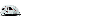

Joined: 07 Feb 2010
Location: Kansas
Online Status: Offline
Posts: 28
|
 Topic: New post arrow not lit up when logging in Topic: New post arrow not lit up when logging in
Posted: 16 Apr 2010 at 9:51pm |
Is just me, or is anybody having a problem when you log in to the forum, then go to the "NEW POSTS" and when it comes up, the arrows are not colored with the yellow? as if you have all ready view it! Maybe it's something wrong on my end! Just wondering!!!! 
|
|
Kevin & Donna
2010 R-Pod 176
2011 Ford F150
Lariat Supercrew
|
 |
rpodcamper.com 
Admin Group - pHp
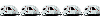

Joined: 26 Nov 2009
Location: Reading, Pa
Online Status: Offline
Posts: 3990
|
 Posted: 17 Apr 2010 at 9:05am Posted: 17 Apr 2010 at 9:05am |
|
Have you tried clearing your cookies? My set shows the new posts
|
 |
techntrek 
Admin Group - pHp
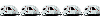

Joined: 29 Jul 2009
Location: MD
Online Status: Offline
Posts: 9059
|
 Posted: 17 Apr 2010 at 4:41pm Posted: 17 Apr 2010 at 4:41pm |
|
I see yellow too. Let us know if clearing your cookies doesn't work, or if you need instructions.
|
|
|
 |
Ks.Kev 
Newbie
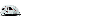

Joined: 07 Feb 2010
Location: Kansas
Online Status: Offline
Posts: 28
|
 Posted: 17 Apr 2010 at 10:47pm Posted: 17 Apr 2010 at 10:47pm |
Well, I need the instructions on how to do that! never done that before!!!
Thanks!!
|
|
Kevin & Donna
2010 R-Pod 176
2011 Ford F150
Lariat Supercrew
|
 |
techntrek 
Admin Group - pHp
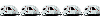

Joined: 29 Jul 2009
Location: MD
Online Status: Offline
Posts: 9059
|
 Posted: 18 Apr 2010 at 5:33pm Posted: 18 Apr 2010 at 5:33pm |
|
Are you using Internet Explorer?
|
|
|
 |
rpodcamper.com 
Admin Group - pHp
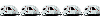

Joined: 26 Nov 2009
Location: Reading, Pa
Online Status: Offline
Posts: 3990
|
 Posted: 19 Apr 2010 at 12:44pm Posted: 19 Apr 2010 at 12:44pm |
How to manually delete cookie files in Internet
Explorer 8
loadTOCNode(2, 'moreinformation');
- Exit Internet Explorer 8, and then exit any
instances of Windows
Explorer.
- Do one of the following:
- In Windows Vista,
click Start
 , type inetcpl.cpl in the Start
Search box, and then press ENTER , type inetcpl.cpl in the Start
Search box, and then press ENTER - In Windows XP, click Start, click Run,
type inetcpl.cpl in the Open box, and then press ENTER.
- On
the General tab, click
Delete under
Browsing History in the Internet
Properties dialog box.
- In the Delete
Browsing History dialog box, click to clear all of the check
boxes except for the Cookies check box.
- Click
Delete.
To verify that the
cookie files are deleted, follow these steps: - Exit Internet
Explorer 8, and then exit any instances of Windows
Explorer.
- Do one of the following:
- In Windows Vista,
click Start
 , type inetcpl.cpl in the Start
Search box, and then press ENTER , type inetcpl.cpl in the Start
Search box, and then press ENTER - In Windows XP, click Start, click Run,
type inetcpl.cpl in the Open box, and then press ENTER.
- In
the Internet Properties dialog box, on
the General tab, click
Settings under Browsing History.
- In the Temporary Internet Files and History Settings
dialog box, click View Files. This opens
the folder where your cookie files are stored.
- In the folder
that you opened in step 4, verify that there are no .txt files.
How to manually delete cookie files in Internet
Explorer 7
loadTOCNode(2, 'moreinformation');
- Exit Internet Explorer 7, and then exit any
instances of Windows
Explorer.
- Do one of the following:
- In Windows Vista,
click Start, type inetcpl.cpl in the Start
Search box, and then press ENTER.
- In Windows XP, click
Start, click Run,
type inetcpl.cpl in the Open box, and then press ENTER.
- On
the General tab, click
Delete under
Browsing History in the Internet
Properties dialog box.
- In the Delete
Browsing History dialog box, click Delete
Cookies.
- In the Delete Cookies
dialog box, click Yes.
To
verify that the cookie files are deleted in Internet Explorer 7 - Exit
Internet Explorer 7, and then exit any instances of Windows
Explorer.
- Do one of the following:
- In Windows Vista,
click Start
 , type inetcpl.cpl in the Start
Search box, and then press ENTER. , type inetcpl.cpl in the Start
Search box, and then press ENTER. - In Windows XP, click
Start, click Run,
type inetcpl.cpl in the Open box, and then press ENTER.
- In
the Internet Properties dialog box, on
the General tab, click
Settings under Browsing History.
- In the Temporary Internet Files and History Settings
dialog box, click View Files. This opens
the folder where your cookie files are stored.
- In the folder
that you opened in step 4, verify that there are no .txt files.
How to manually delete cookie files in Internet
Explorer 6
loadTOCNode(2, 'moreinformation');
- Exit Internet Explorer 6, and then exit any
instances of Windows
Explorer.
- Click Start, click
Run, type inetcpl.cpl,
and then press ENTER.
- On the General
tab, click
Delete Cookies in the Internet Properties dialog box, under Temporary Internet
Files.
- In the Delete Files
dialog box, click to select the Delete all
offline content check box, and then click OK.
To verify that the cookie files are
deleted for Internet Explorer 6: - Exit Internet Explorer 6, and
then exit any instances of Windows
Explorer.
- Click Start, and
then click Run, type inetcpl.cpl, and then press ENTER.
- In
the Internet Properties dialog box, on
the General tab, click
View Files under Temporary Internet
Files.
- In the folder that you opened in step 4,
verify that there are no text files.
|
 |
rpodcamper.com 
Admin Group - pHp
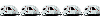

Joined: 26 Nov 2009
Location: Reading, Pa
Online Status: Offline
Posts: 3990
|
 Posted: 19 Apr 2010 at 12:46pm Posted: 19 Apr 2010 at 12:46pm |
Google Chrome Delete Cookies
Click on the Tools menu and select Options
Click the "Under the Hood" tab and locate the "Security"
section
In the "Cookie settings" section, click the "Show cookies"
button.
Select "Remove all" to delete all cookies from the list
(alternatively, you can remove all cookies created within a
specific time period by selecting the
"Clear browsing data" option in the Tools menu).
To delete a specific cookie, simply select the website that set
the cookie from the list and click on "Remove".
Click on the Close button when you've finished.
|
 |
rpodcamper.com 
Admin Group - pHp
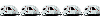

Joined: 26 Nov 2009
Location: Reading, Pa
Online Status: Offline
Posts: 3990
|
 Posted: 19 Apr 2010 at 12:47pm Posted: 19 Apr 2010 at 12:47pm |
AOL 8 and 9 Delete Cookies
Sign on and select Settings from the
toolbar.
Version 9.0 users should select the By Category tab and click the
Internet [Web] Options link, while for Version 8.0 and below click
Internet Properties (WWW).
Click Settings.
Note: Windows Vista will see more than one Settings button. Click
the button in the Browsing history section.
Click View Files. Your list of cookies (plus your other temporary
internet files) will be displayed.
If you wish to delete any of the cookies or files, right-click on
them and choose Delete.
|
 |
rpodcamper.com 
Admin Group - pHp
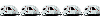

Joined: 26 Nov 2009
Location: Reading, Pa
Online Status: Offline
Posts: 3990
|
 Posted: 19 Apr 2010 at 12:48pm Posted: 19 Apr 2010 at 12:48pm |
Mozilla Firefox Delete Cookies
Click on Tools, then Options (or Edit | Preferences on
Linux)
Select Privacy
In the Cookies panel, click on Show Cookies
To remove a single cookie click on the entry in the list and click
on the Remove Cookie button
To remove all cookies click on the Remove All Cookies button
|
 |
Ks.Kev 
Newbie
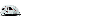

Joined: 07 Feb 2010
Location: Kansas
Online Status: Offline
Posts: 28
|
 Posted: 19 Apr 2010 at 8:02pm Posted: 19 Apr 2010 at 8:02pm |
I have the explorer 8, did what you said for that, and got to step 5!!! There is "a lot" of files in there, did see some text documents, but again ----- there are a lot of files!!!!!
and I dont have any new posts to see if it works!
|
|
Kevin & Donna
2010 R-Pod 176
2011 Ford F150
Lariat Supercrew
|
 |




